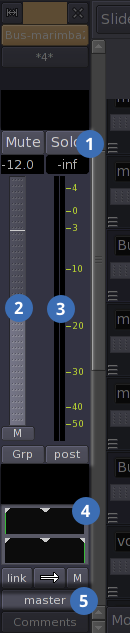This section explains some of the graphical interface components that are unique to
Ardour. Components that are consistent through most DAWs are explained in
Section 6.3, “Interface Vocabulary”.
Figure 7.1, “The Ardour interface” illustrates three graphical interface components specific to the Ardour interface: the
editor mixer, the
session sidebar, and the main toolbar.
Figure 7.2, “The Ardour editor mixer” shows the editor mixer, located at the left of the main
Ardour window. The editor mixer shows only one mixer strip at a time. It shows the fader and its controls, in the middle of the mixer strip, the panner and its controls, at the bottom of the mixer strip, and the
Comments and outgoing connections buttons.
Figure 7.3, “The Ardour session sidebar” shows the session sidebar, located at the right the main
Ardour window. In this image, the
Regions tab is selected, so the sidebar shows a list of regions currently in the session. You can see blue ones which were directly imported, white ones which were created from blue regions, and the arrows to the left of some blue regions, indicating that there are white-coloured sub-regions associated with those blue regions.
Figure 7.4, “The main Ardour toolbar” shows the main toolbar, located underneath the transport controls, and above the timeline and its rulers. In the middle of the toolbar are three unlabeled, but highly useful multiple-choice menus: the menu (currently set to
No Grid); the menu (currently set to
Bars); and then menu (currently set to
Mouse). To the left of these menus are the tool-selection buttons, the most important of which are the two left-most buttons:
select/edit object, and
select/edit range.