

/var/www/html/drupal/ directory, then you should copy the module to /var/www/html/drupal/sites/all/modules/ directory. To enable the installed module, login to the Drupal site and go to Administer -> Site building -> Modules . In the Development section, tick the and click button to activate the Node Import Module.
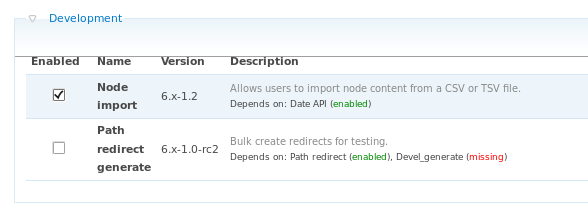
Important — Enable Drupal Core Modules
Permission to install Module
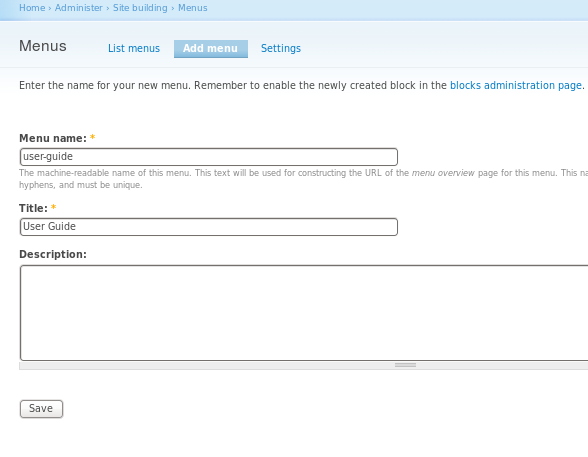
drupal_menu_block parameter in publican.cfg.
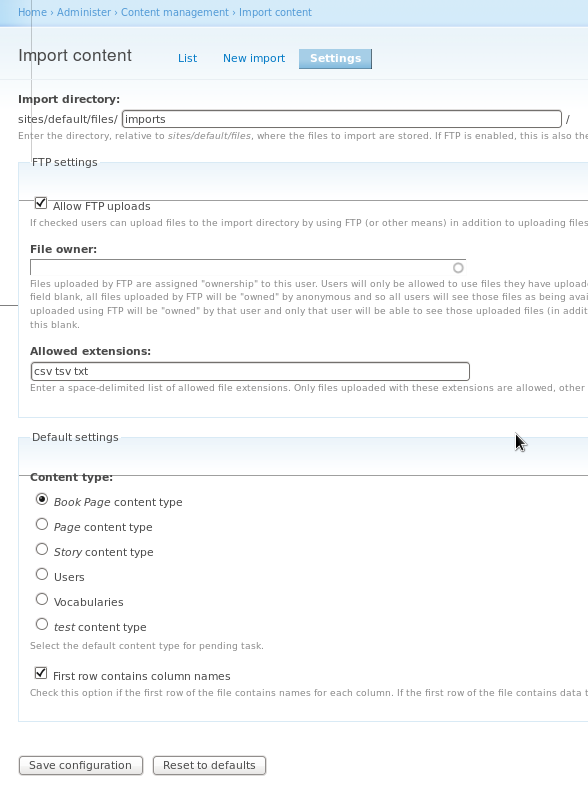
sites/default/files/imports/ .
import directory.
import directory will be assigned ownership to this user.
Important — File Ownership
Book Page content type is checked.
Procedure 8.1. To import book into Drupal:
import Directory in the Drupal Server
en-US directory to the "sites/default/files/" directory in the Drupal server. This value can be overriden in the publican.cfg. For more details, please read Section 8.2, “The publican.cfg file”
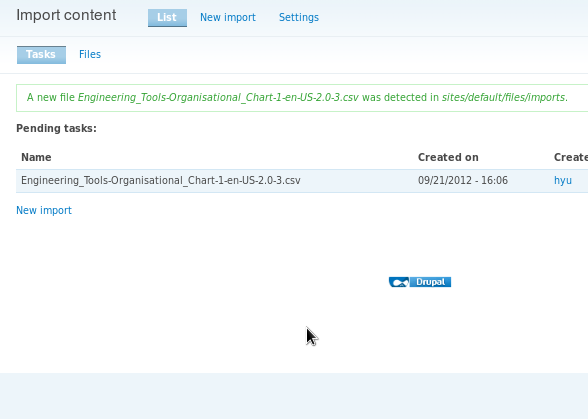
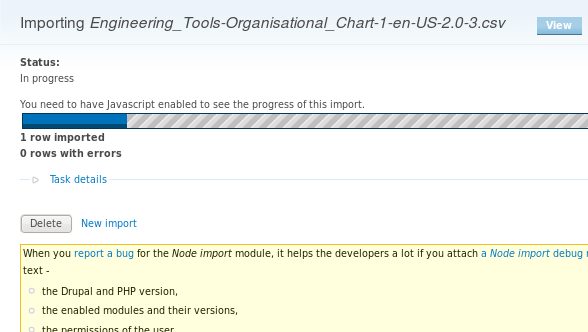
Warning — Section Chunking